Create Flow Logs
Create a flow log for all traffic in VPC A and save it to the destination log group NetworkingWorkshopFlowLog.
Create CloudWatch Log group
First, let’s create a CloudWatch Log group to store flow logs in:
1. Navigate to the CloudWatch Console
-
In the menu on the left, click Log groups under Logs and click Create log group in the top right

-
Enter
NetworkingWorkshopFlowLogsGroupas Log group name and click Create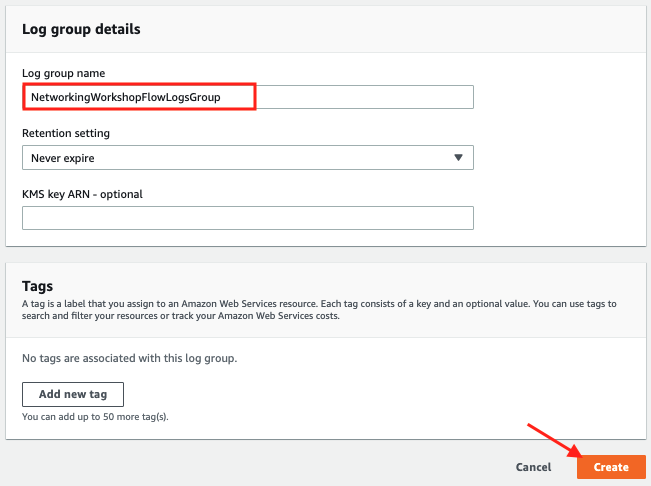
Create VPC Flow log
-
In the VPC Dashboard navigate to Your VPCs
-
Select
VPC A, scroll down to the Flow Logs tab and click on Create flow log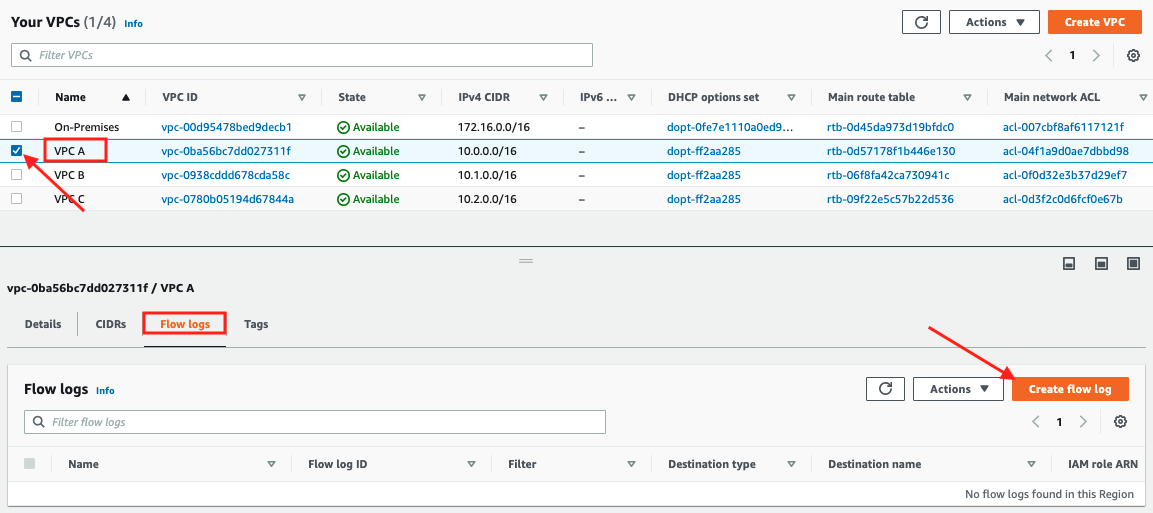
-
In the resulting Flow log settings section
- Enter
NetworkingWorkshopFlowLogin the Name field - Set Filter to
All - Set Maximum aggregation interval to
1 minute - Leave Destination as
Send to CloudWatch Logs - Set Destination log group as
NetworkingWorkshopFlowLogsGroup - Select
NetworkingWorkshopFlowLogsRolefrom the IAM role dropdown (this IAM role was created by the workshop's base CloudFormation template)
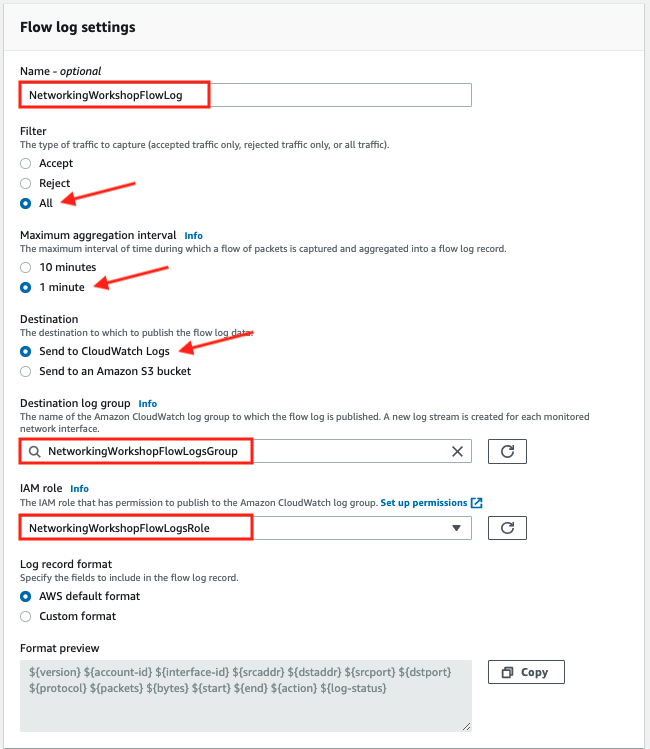
- Enter
-
Click on Create flow log
You completed setup of the VPC flow logs.